Did you know that interactive presentations can increase audience engagement by up to 80%? In today’s fast-paced digital world, capturing and maintaining attention is more crucial than ever. Enter interactive PowerPoint games – a game-changer in the realm of presentations and education.
Interactive PowerPoint games are dynamic, engaging elements incorporated into presentations that transform passive viewers into active participants. These games leverage PowerPoint’s features to create quizzes, puzzles, and simulations that captivate audiences and reinforce learning objectives.
For educators and presenters alike, interactive PowerPoint games offer a trifecta of benefits: enhanced engagement, improved information retention, and an injection of fun into potentially dry material. Whether you’re a teacher looking to spice up your lessons or a business professional aiming to make your next pitch memorable, interactive PowerPoint games can be your secret weapon.
If you’ve landed here, you’re likely seeking inspiration for game ideas, guidance on creating your own, or simply curious about how these interactive elements can elevate your presentations. Rest assured, we’ll cover all this and more.

Table of Contents
6+ Types of Interactive PowerPoint Games
Let’s dive into the exciting world of interactive PowerPoint games and explore the various types you can incorporate into your presentations:
- Quiz Games: Perfect for testing knowledge and reinforcing key points. These can range from simple multiple-choice questions to more complex formats like “Who Wants to Be a Millionaire” style games.
- Puzzle Games: Engage problem-solving skills with crosswords, word searches, or jigsaw puzzles related to your content.
- Simulation Games: Ideal for scenarios where you want participants to apply knowledge in a realistic setting. Think business simulations or historical reenactments.
- Branching Scenario Games: These “choose your own adventure” style games allow participants to make decisions and see the consequences, great for training and decision-making exercises.
- Matching Games: Useful for vocabulary, categorization, or pairing related concepts.
- Trivia Games: Similar to quiz games but often more light-hearted and competitive, perfect for team-building or ice-breakers.

How to Create Interactive PowerPoint Games
Creating your own interactive PowerPoint games might seem daunting, but with the right approach and tools, it’s more accessible than you might think. Here’s a step-by-step guide to get you started:
- Plan Your Game: Define your learning objectives and choose a game type that aligns with your goals.
- Utilize PowerPoint Features:
- Triggers: Use these to make objects interactive.
- Animations: Add visual interest and guide user attention.
- Hyperlinks: Create navigation between slides for branching scenarios.
- Consider Using AhaSlides Add-in: For those looking to streamline the process and access a wealth of interactive features, the AhaSlides add-in for PowerPoint is an excellent option. Here’s how to use it:
Step 1. Create a free AhaSlides account
Create an AhaSlides account, then present with interactive activities such as poll or quiz questions beforehand. You can use the AI slides generator to brainstorm more topics easily.
Step 2. Add AhaSlides on PowerPoint Office add-ins
Open PowerPoint, click ‘Insert’ -> ‘Get Add-ins’ and search for AhaSlides. On a new PowerPoint presentation, create a new slide. Insert AhaSlides from the ‘My Add-ins’ section (you’ll need an Aha account).
Step 3. Use AhaSlides on PowerPoint
On a new PowerPoint presentation, create a new slide. Insert AhaSlides from the ‘My Add-ins’ section. Your participants can join through the invitation QR code when you present using their phones/PC.
AhaSlides is free, has a big library of ready-to-use templates, and offers a plethora of interactive activities for presentations with different types of quizzes, image polls, word clouds, Q&A, or rating scales for easy surveys. It’s compatible with both PowerPoint for Mac and PowerPoint for Windows, making it a versatile choice for creating interactive PowerPoint games.
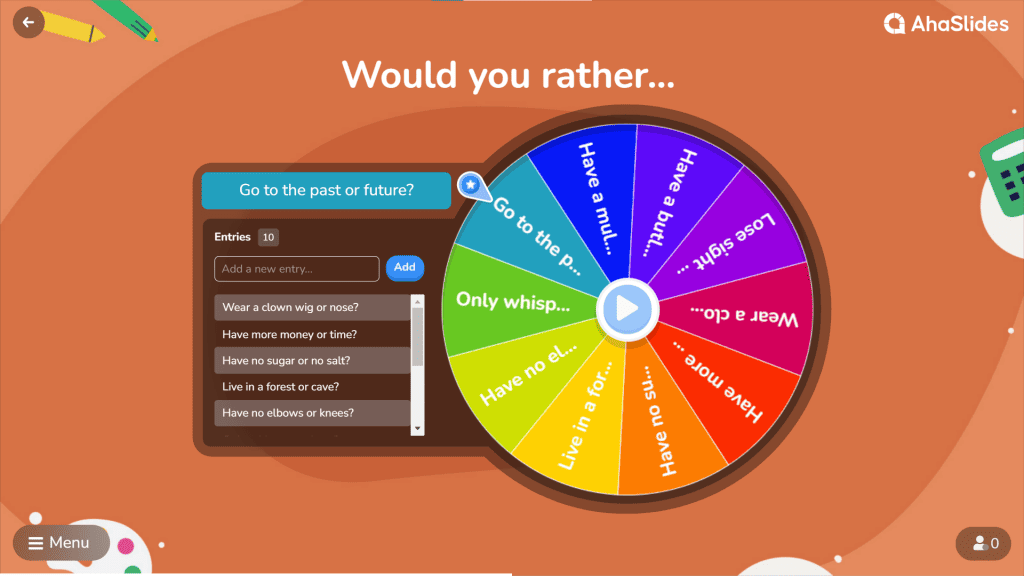
- Design Your Slides: Whether using native PowerPoint features or the AhaSlides add-in, create visually appealing slides that support your game mechanics.
- Add Interactivity: Implement your chosen features to make the game functional. With AhaSlides, this process is often simplified through their pre-built templates and activities.
- Test and Refine: Play through your game multiple times to catch any issues. If using AhaSlides, test the interactive elements to ensure they work smoothly within your PowerPoint presentation.
5+ Best Interactive PowerPoint Games Your Audience Might Like
Let’s explore some standout examples of interactive PowerPoint games that have captured the hearts and minds of educators and presenters:
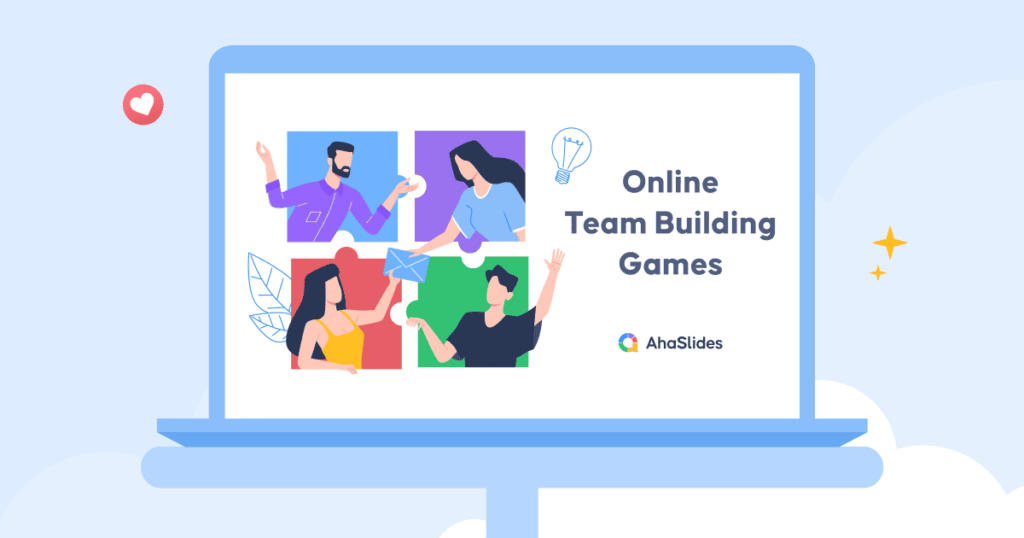
- “Jeopardy-style Quiz”: A classic format that works well for review sessions across various subjects. The familiarity of the game structure allows participants to focus on content rather than learning new rules.
- “Who Wants to Be a Millionaire”: This popular TV show format adapts beautifully to PowerPoint, offering increasing difficulty levels and lifelines for added engagement.
- “Escape Room”: A series of puzzles and challenges that participants must solve to progress, excellent for problem-solving and teamwork exercises.
- “Timeline Challenge”: Ideal for history or project management presentations, this game asks participants to arrange events in chronological order.
- “Wheel of Fortune”: Great for vocabulary-based subjects or general trivia, this game combines luck with knowledge for an exciting mix.
5+ Tips for Using Interactive PowerPoint Games Effectively
To maximize the impact of your interactive PowerPoint games, consider these expert-backed strategies:
- Align with Learning Objectives: Ensure your games directly support your presentation’s key messages or lesson goals.
- Balance Challenge and Achievability: Games should be difficult enough to engage but not so hard they discourage participation.
- Use as Both Introduction and Review: Games can serve as icebreakers to introduce topics or as recap activities to reinforce learning.
- Incorporate Feedback Loops: Provide immediate feedback on answers to enhance the learning experience.
- Encourage Collaboration: Where appropriate, design games that promote teamwork and discussion.
Conclusion
Interactive PowerPoint games represent a powerful tool in the modern presenter’s arsenal. By transforming static slides into dynamic, engaging experiences, these games captivate audiences, reinforce learning, and make presentations memorable.
Whether you’re an educator looking to boost student engagement, a business professional aiming to make your pitches stand out, or anyone in between, interactive PowerPoint games offer a versatile solution. The benefits are clear: increased participation, improved information retention, and a more enjoyable experience for all involved.
Leave a Reply